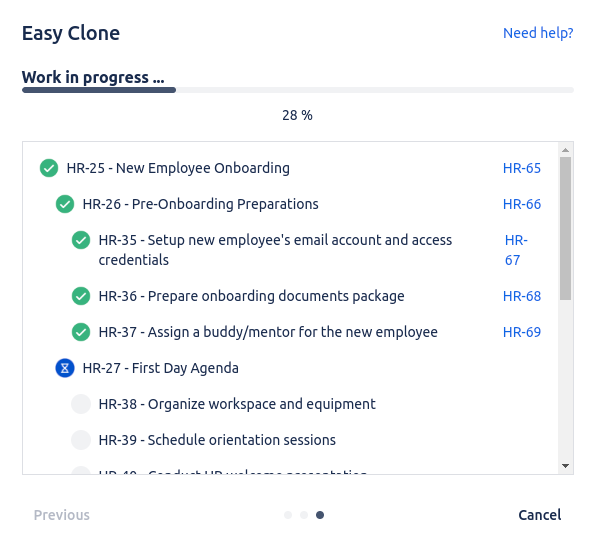How to deep clone issues in Jira
User guide on our Jira extension Easy Clone for Jira Cloud
Introduction
Welcome to this user guide. We'll walk you through the features of our Easy Clone for Jira Cloud extension.
Easy Clone for Jira Cloud is a 3rd-party extension ("app") that we have specifically developed to address the need of deep cloning issues inside your favorite Atlassian product.
Our goal is to help you reduce redundant tasks and save time when dealing with Jira issues in your daily workflows.
What is deep cloning?
Deep cloning refers to the advanced functionality that enables users to duplicate not just a single issue, but an entire hierarchy of related issues—ranging from Epics, Stories, Tasks, to Sub-tasks—within the same project or across different projects.
This capability goes beyond Jira's native cloning feature, which is limited to copying one issue at a time. By utilizing deep cloning, users can streamline project management processes, ensuring that all related issues, along with their links and custom fields, are replicated accurately, saving time and reducing manual efforts in project setup and tracking.
This capability goes beyond Jira's native cloning feature, which is limited to copying one issue at a time. By utilizing deep cloning, users can streamline project management processes, ensuring that all related issues, along with their links and custom fields, are replicated accurately, saving time and reducing manual efforts in project setup and tracking.
Cloning issues
Key features
- Clone Epics, Stories, Tasks, Sub-task, etc.
- Company-managed and Team-managed projects supported
- Cross-projects cloning is supported.
- Custom fields are supported.
- Issue linking "cloned by" supported.
- Components matching
- Custom fields value matching
Step by step walkthrough
- Begin by navigating to an existing issue you'd like to clone.
- On the right side of the screen, click on the three-dots icon. From the drop-down menu, select Easy Clone.
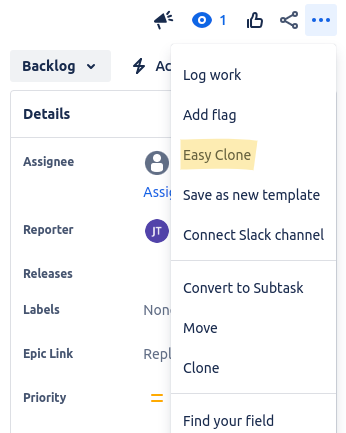
- Once the screen loads, you will be presented with the following screen.
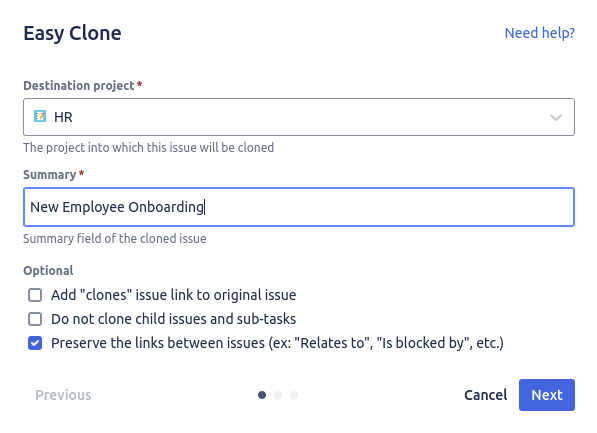
Destination project
The project into which you want to clone the issue.
The project into which you want to clone the issue.
Summary
The cloned issue's summary field.
The cloned issue's summary field.
Add "clones" issue link to original issue
You can refer the cloned issue(s) to their originals by adding this issue link.
You can refer the cloned issue(s) to their originals by adding this issue link.
Do not clone child issues and sub-tasks
By ticking this box, you can limit the cloning system to not clone child issues.
By ticking this box, you can limit the cloning system to not clone child issues.
Preserve the links between issues (ex: "Relates to", "Is blocked by", etc.)
Keep the original issue links in the cloned issues
Keep the original issue links in the cloned issues
- Hit Next to continue to the next step
Issue type matching
This step involves a user-friendly interface where users are prompted to align the issue types from the source project with those available in the destination project.
This means matching issue types like Story, Epic, Task, and Sub-task directly from the project being cloned to their equivalents in the target project. This procedure ensures that the cloned issues retain their original structure and relevance in the new context.
This means matching issue types like Story, Epic, Task, and Sub-task directly from the project being cloned to their equivalents in the target project. This procedure ensures that the cloned issues retain their original structure and relevance in the new context.

- Select and match the appropriate issue types and hit Next to start the cloning process
Components matching
If your projects involve components, you may be prompted to select a matching destination component when cloning issues.
Components in Jira help categorize and group issues within a project, making it easier to track specific areas of work. When a project is configured with components, Easy Clone for Jira Cloud can match the components defined in the source project with those available in the destination project.
Components in Jira help categorize and group issues within a project, making it easier to track specific areas of work. When a project is configured with components, Easy Clone for Jira Cloud can match the components defined in the source project with those available in the destination project.
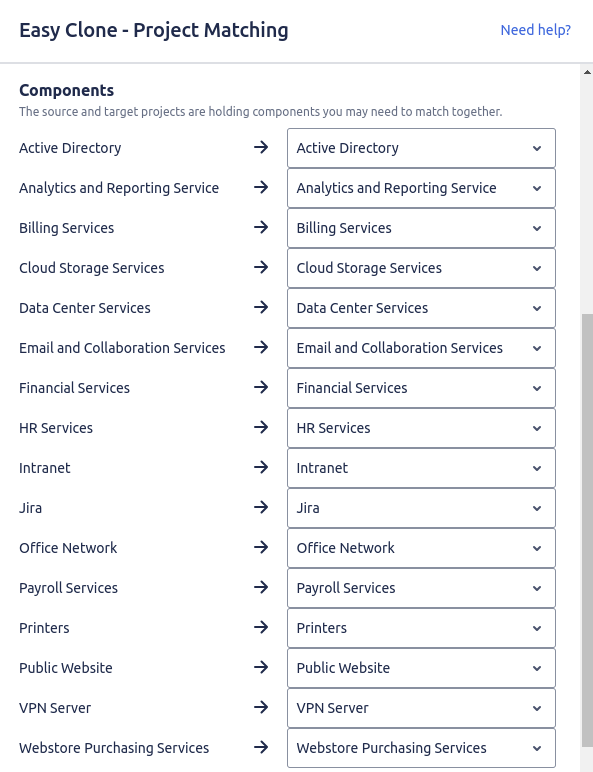
Field value matching
When cloning issues between two different projects, you might encounter differences in project field configurations.
This is especially common with custom fields, such as dropdowns, checkboxes, and multi-select fields, where the allowed values in the source project may not perfectly align with those in the destination project.
This feature provides an easy way to match the values between projects, ensuring the integrity of your issues during the cloning process.
This is especially common with custom fields, such as dropdowns, checkboxes, and multi-select fields, where the allowed values in the source project may not perfectly align with those in the destination project.
This feature provides an easy way to match the values between projects, ensuring the integrity of your issues during the cloning process.
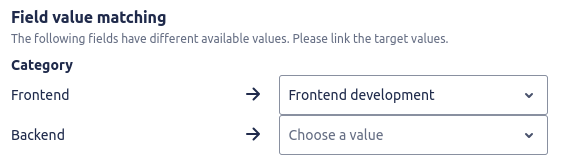
It's happening!
- The cloning process starts. Relax for a while and let the system do its magic!